We realize that booking your own appointment online may be a bit confusing the first time. Please refer to this step-by-step guide to help you through the process. Once you use it a few times, you will realize how simple it can be to make and manage your own appointments! However, if you are not comfortable with this, you can always call or text us at (513) 433-9203.
HOW TO BOOK YOUR APPOINTMENT ONLINE
 STEP ONE
STEP ONE
Click on the BOOK NOW button at the top of the page. This will take you to the online appointment page where you will see our location Salon Pollyanna. Make an appointment by clicking on the BOOK WITH POLLY button or any of our other stylists you prefer.
SALONPOLLYANNA (7601 Bethany) in Liberty Township. Appointments for Tuesdays-Fridays, and some Saturdays.
 STEP TWO
STEP TWO
You will now see a WELCOME PAGE. For first time users, you will need to set up an username and password. You will use this everytime you make an appointment online, so be sure to write it down. You can also click the REMEMBER ME box so you will not have to fill this out everytime. After you set up a username and password, click on the SIGN IN button.
 STEP THREE
STEP THREE
You are now ready to make your appointment! You will see the location that you selected at the bottom of the page. Now simply click on the SCHEDULE AN APPOINTMENT NOW link.
 STEP FOUR
STEP FOUR
You now see a drop down box SELECT A SERVICE. Click on the triangle to the right of that and scroll through and select the service you are needing, for example, Women's Haircut. The drop down box under that will say ANY PROVIDER. If there are additional services you would like to have on the same day, you will click on ADD SERVICE and again scroll through and select the service you are needing. For example, you may want color along with the hair cut you are getting. You will need to keep adding services until you have everything you are needing that day. Once you have selected your services, click SEARCH CALENDAR.
 STEP FIVE
STEP FIVE
Calendars will now pop up and you can see the dates and times that Polly is available in the location you selected in step one and four. Now simply pick a date and time and click BOOK NOW! You now have an appointment!
ADDITIONAL NOTES
After you have logged in you will see two menu items at the top of the page - Appointments and My Account. By clicking on appointments you can schedule more appointments and also see upcoming appointments. In MY ACCOUNT, select profile. Here you can set up more detailed information and appointment reminders to be sent to you through email or text. You will also see other options that will track other things related with your purchases at the salon.